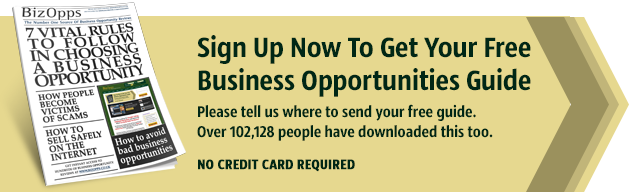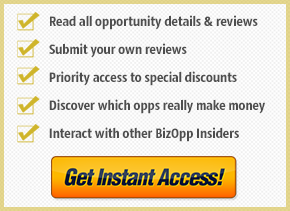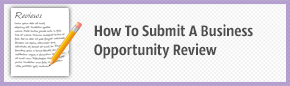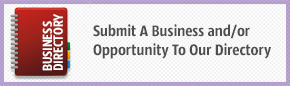Please Confirm Your Email To Activate Your Full BizOpps Insider Membership
Thank you for signing up to become a BizOpps Insider and deciding to short cut your way to making money from home.
Within the next 1-2 hours you should be receiving an email to confirm your membership – Please click on the link inside this email to activate your account.
This a very important step on your personal journey to a more fulfilling and rewarding future.
No more time needs to be wasted trying out all the different business opportunities, and risk being ripped off – you can now instantly search for your chosen business opportunity and read a full and detailed review before you choose to invest.
First things first, please make sure that you have added [email protected] to your safe senders list in your email client otherwise you may find that important information from us is being consigned to your Spam folder. Use the following guidance information to set up your email correctly so that our mail makes it through to you each time:
-
Show Email Whitelist Instructions
Yahoo! Mail
- Create A Filter: Sign into your Yahoo! account and click on ‘Options’ at the top left of the screen, then select ‘Mail Options’. Now select ‘Filters’ from the left-hand side menu and give the filter a name. Leave the field ‘Sender’ as ‘contains’ and now input [email protected] into the sender field. Now save this filter.
- If mail has already been delivered to you flagged as Spam: From your main Yahoo! mail screen click on your Spam folder and select any message from [email protected]. Now click on ‘Not Spam’ in the menu above the messages list. This will mark this and all messages from us as safe to receive directly to your Inbox.
Gmail
- Add to Contacts: Sign into your Gmail account and select ‘Contacts’ from the dropdown menu directly under the Google logo. Now select the ‘Add to “My Contacts”‘ button and input the address [email protected], selecting ‘Add’ once you have done so.
- If mail has already been delivered to you flagged as Spam: Click on the link on the left-hand menu to access your Spam folder and select any message showing as originating from [email protected]. Now click on ‘Not Spam’ above this message in order to mark this and all other messages from us as being safe to deliver directly to your Inbox.
Windows Live Hotmail
- Add to Safe Senders: Sign into your Windows Live Hotmail account and click on ‘Options’ in the top right-hand portion of the screen, then select ‘More options…’. On the following page select the link ‘Safe and blocked senders’. Now input [email protected] in the field ‘Sender or domain to mark as safe’ and click on the button marked ‘Add to list’.
- If mail has already been delivered to your Junk folder: Open any message from [email protected] within the Junk folder. Now click on ‘Not Junk’ to mark this and all messages from us as safe to receive directly to your Inbox.
Microsoft Outlook 2010
- Add to Safe Senders List: Select ‘Junk’ from under the ‘Home’ tab and then ‘Junk E-mail Options…’. Now click on the ‘Safe Senders’ tab and then the ‘Add’ button, entering the email address [email protected] in the following field and then clicking on ‘Ok’.
- In the event that pictures are not displayed: Right-click on the warning concerning the download of pictures and select ‘Add Sender to Safe Senders List’.
Other Mail Clients
Instructions relating to older versions of Outlook and many other popular mail clients are freely available by simply entering the term ‘Add to safe senders [insert mail client name here]‘ into a search engine such as Google’s.
Once You Have Confirmed Your Email Address You Will Have Access To All Of Your BizOpps Insider Benefits
Note: Within the next 1-2 hours you should be receiving an email to confirm your membership – Please click on the link inside this email to activate your account.
When that’s done you can begin to explore the content that is available to you as a member of BizOpps.co.uk.